How to create a blog on Webflow
Is Webflow good for blogs?
Yes! Webflow is a great tool for starting a blog. It is a top-tier no-code tool when it comes to design and SEO-friendliness.
Although Webflow has a slight learning curve, the amount of high-quality tutorial content provided by Webflow and Webflow experts makes it accessible to anyone. If you’d rather hire an expert to help you set things up, there is a large community and network of Webflow experts to tap into as well.
The increased design flexibility that Webflow offers over alternatives like Wix makes it our preferred choice. Webflow also has many free website templates to help you get started.
How to add a blog using a Webflow blog template
If you don’t already have a Webflow website and you want it to include a blog, the fastest and easiest way to set one up is to choose a template that already has a blog included. If you already have a Webflow site and want to add a blog to it you have two options:
Option 1) Create a blog from scratch
If you want to design a Webflow blog without the help of a template check out this tutorial video.
Option 2) Copy a blog page from another template into your project
The easiest way to copy and paste a blog design from one Webflow project to another is by using a blog template that doesn't already have a CMS connected to it. What does this mean? If you are trying to copy a blog from another Webflow site into your own it won't let you paste it if there is a CMS collection connected to it (e.g. blog posts). Here is an example of a copy/paste-able Webflow blog template without a CMS collection connected for easy clone-ability.
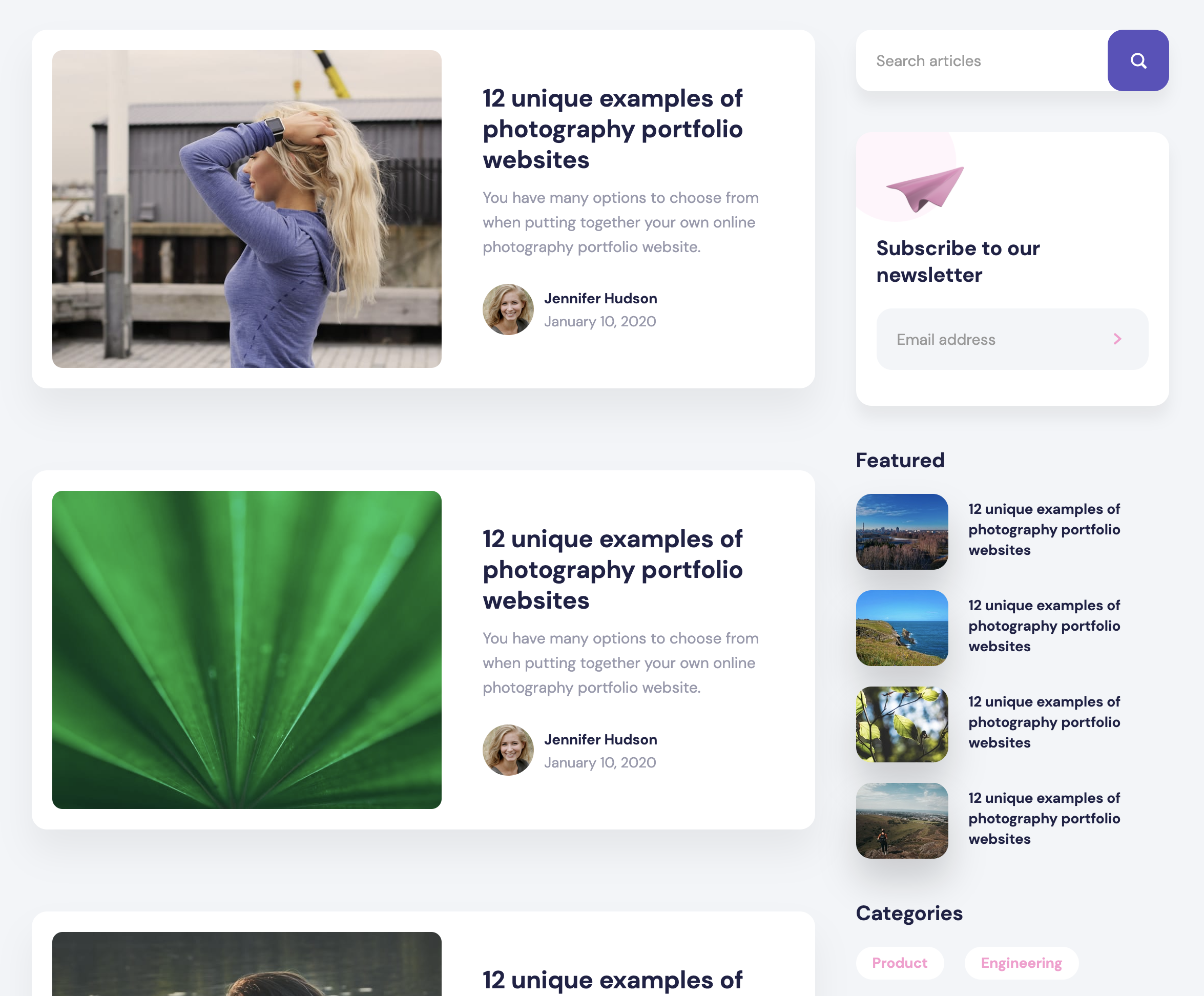
Here is a video tutorial on how to copy/paste between projects produced by Webflow: https://university.webflow.com/lesson/copy-and-paste-between-projects
How to create new blog posts
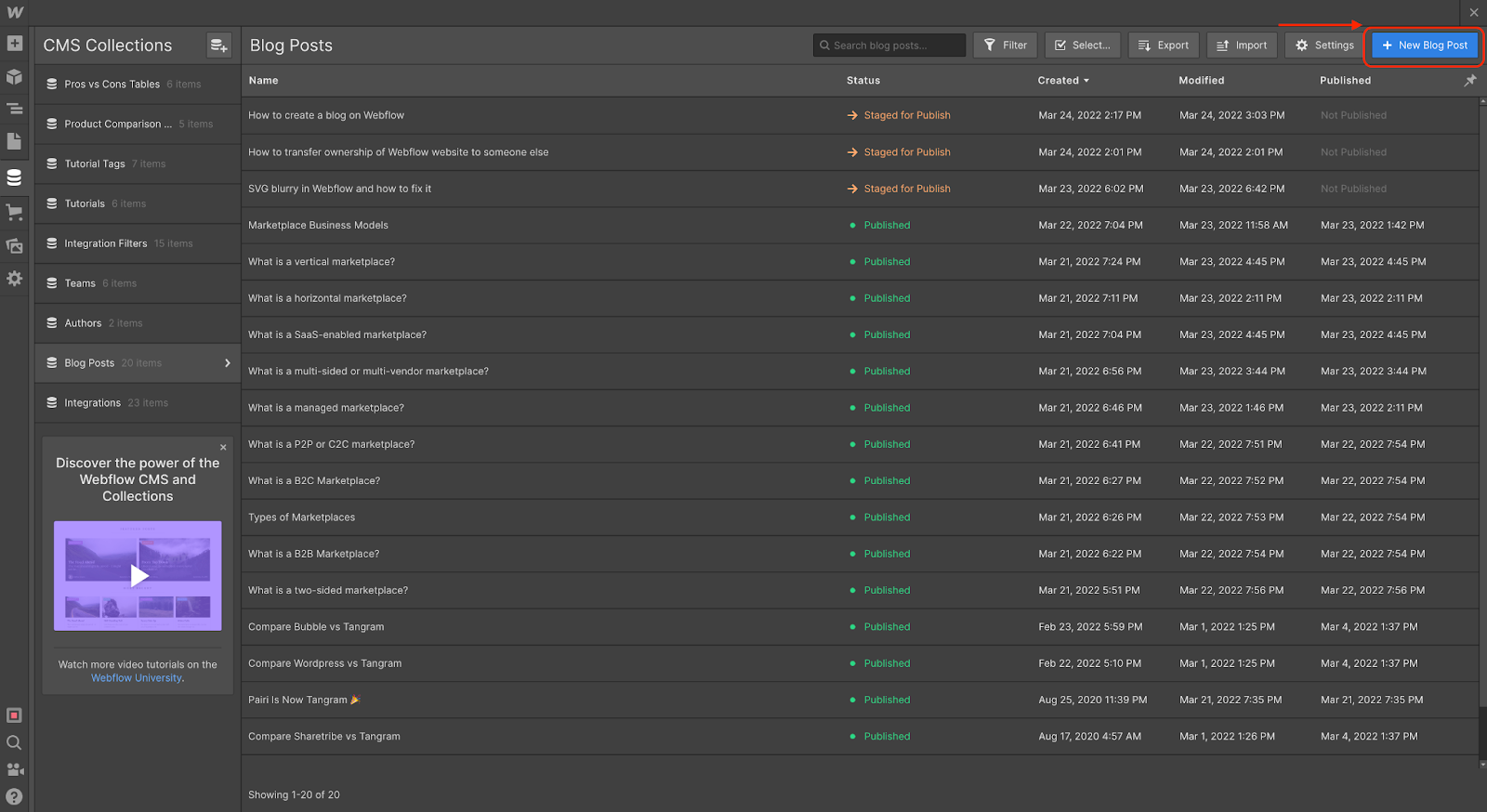


How to let other team members publish blog posts
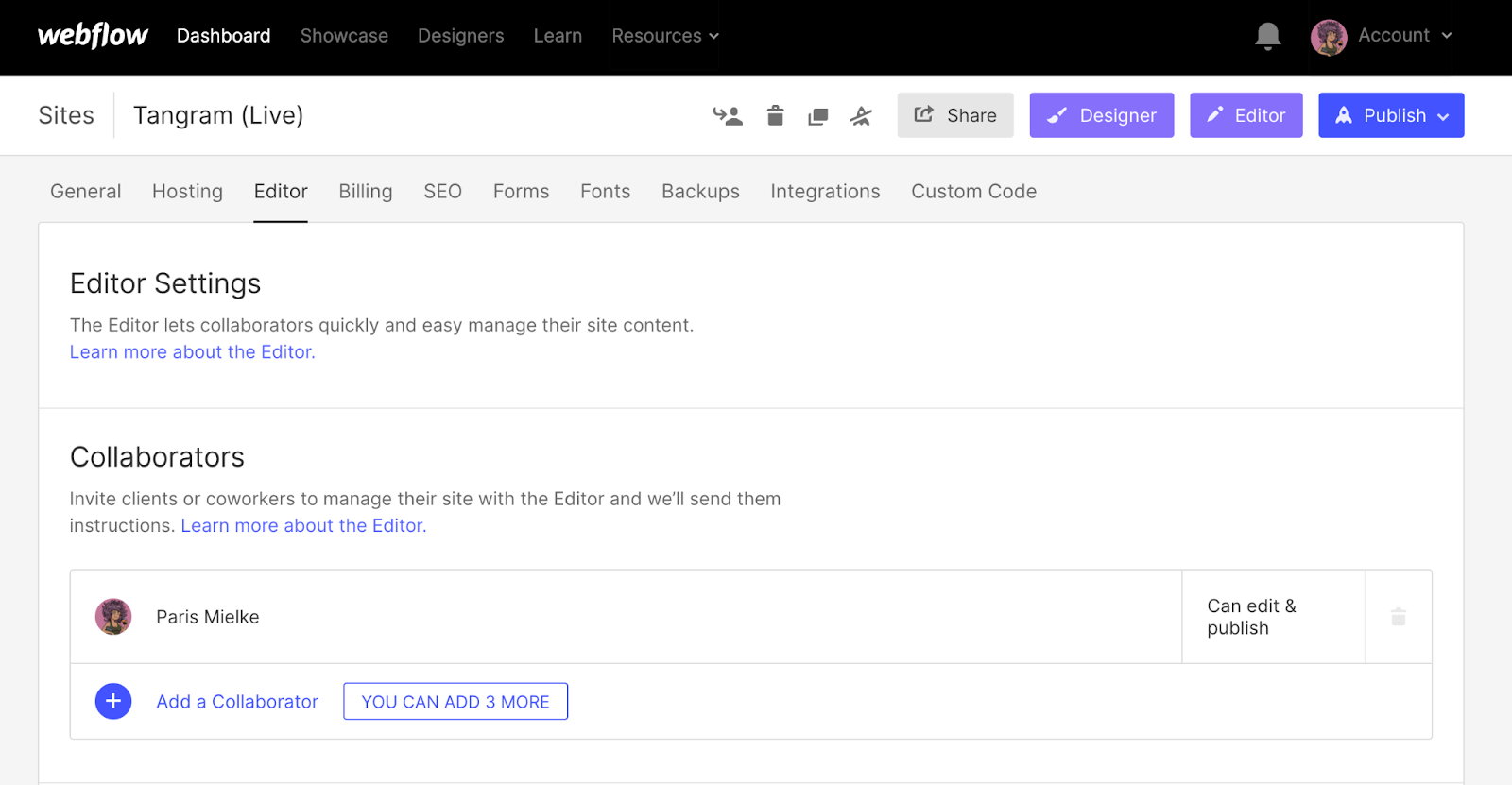
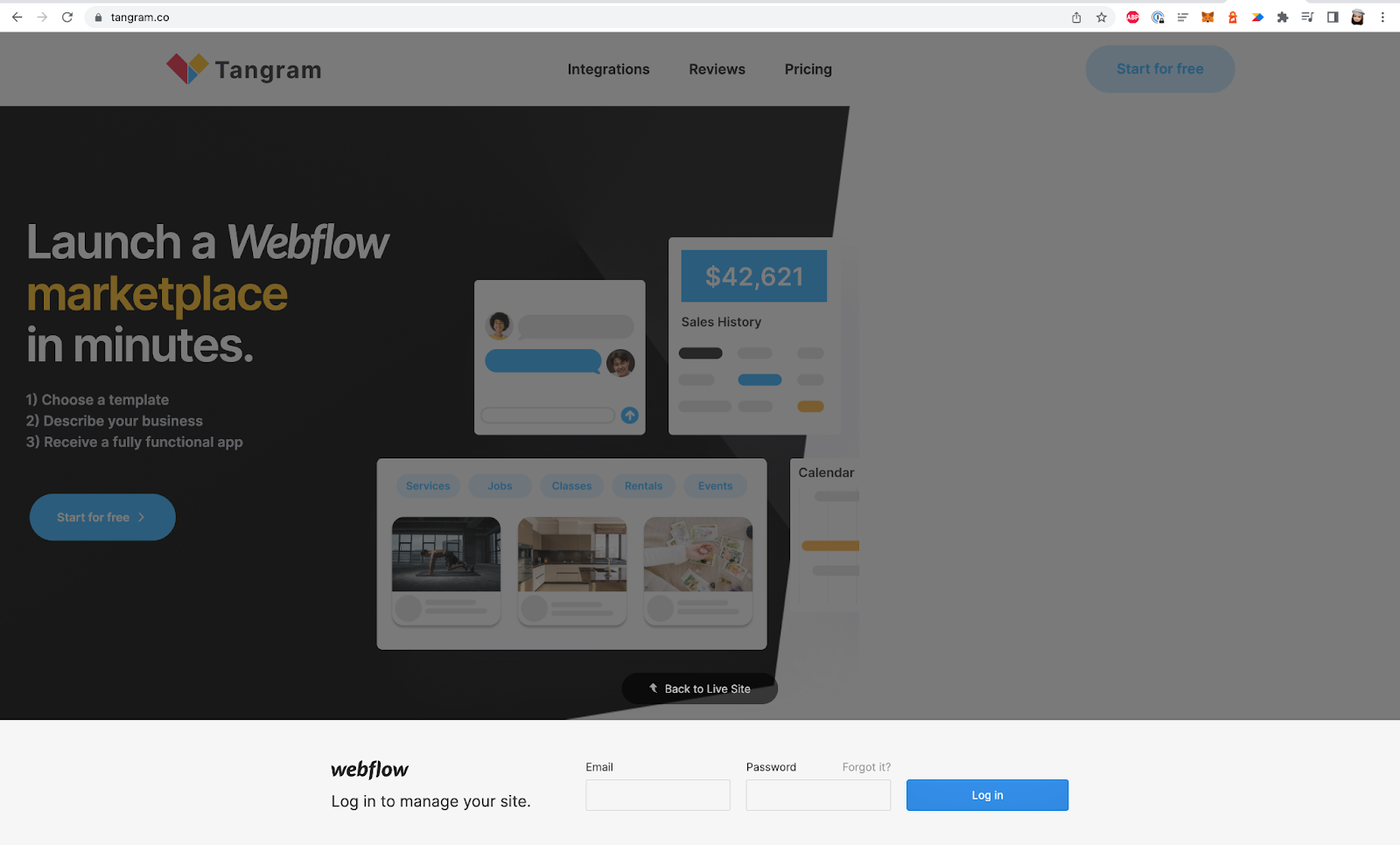
Get notified of new features & resources.
Subscribe to our newsletter and stay up-to-date on our roadmap, new features, and free resources to help you scale your marketplace.
%2020.39.51%201%20(1).png)
%2020.39.51%202%20(2).png)
%2020.39.51%204%20(2).png)
%2020.39.51%203%20(1).png)
%2020.39.51%201%20(1).png)
%2020.39.51%202%20(2).png)
%2020.39.51%204%20(2).png)
%2020.39.51%203%20(1).png)
%2020.39.51%201%20(1).png)
%2020.39.51%202%20(2).png)
%2020.39.51%204%20(2).png)
%2020.39.51%203%20(1).png)
%2020.39.51%201%20(1).png)
%2020.39.51%202%20(2).png)
%2020.39.51%204%20(2).png)
%2020.39.51%203%20(1).png)
.png)


